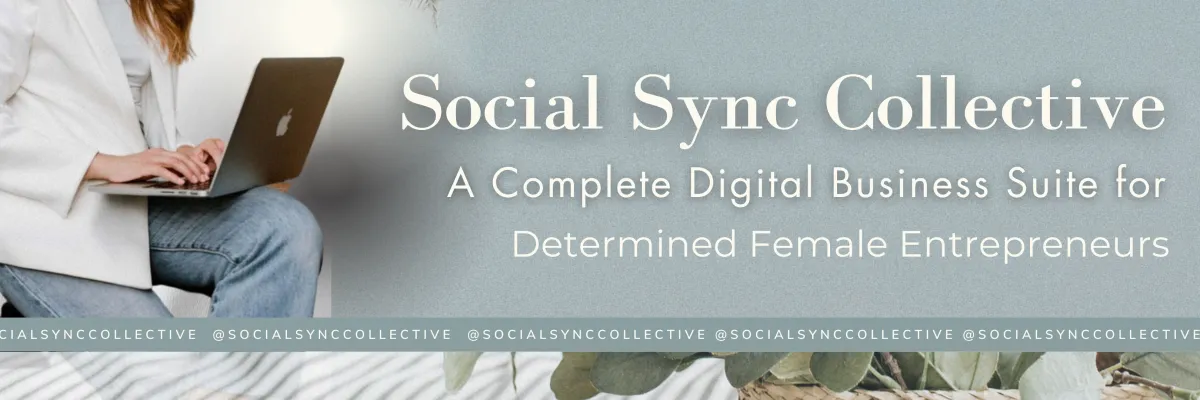
View Users and Workflows linked to a Phone Number, show caller name for IVR calls and more
Enhancements
View Users and Workflows linked to a Phone Number.
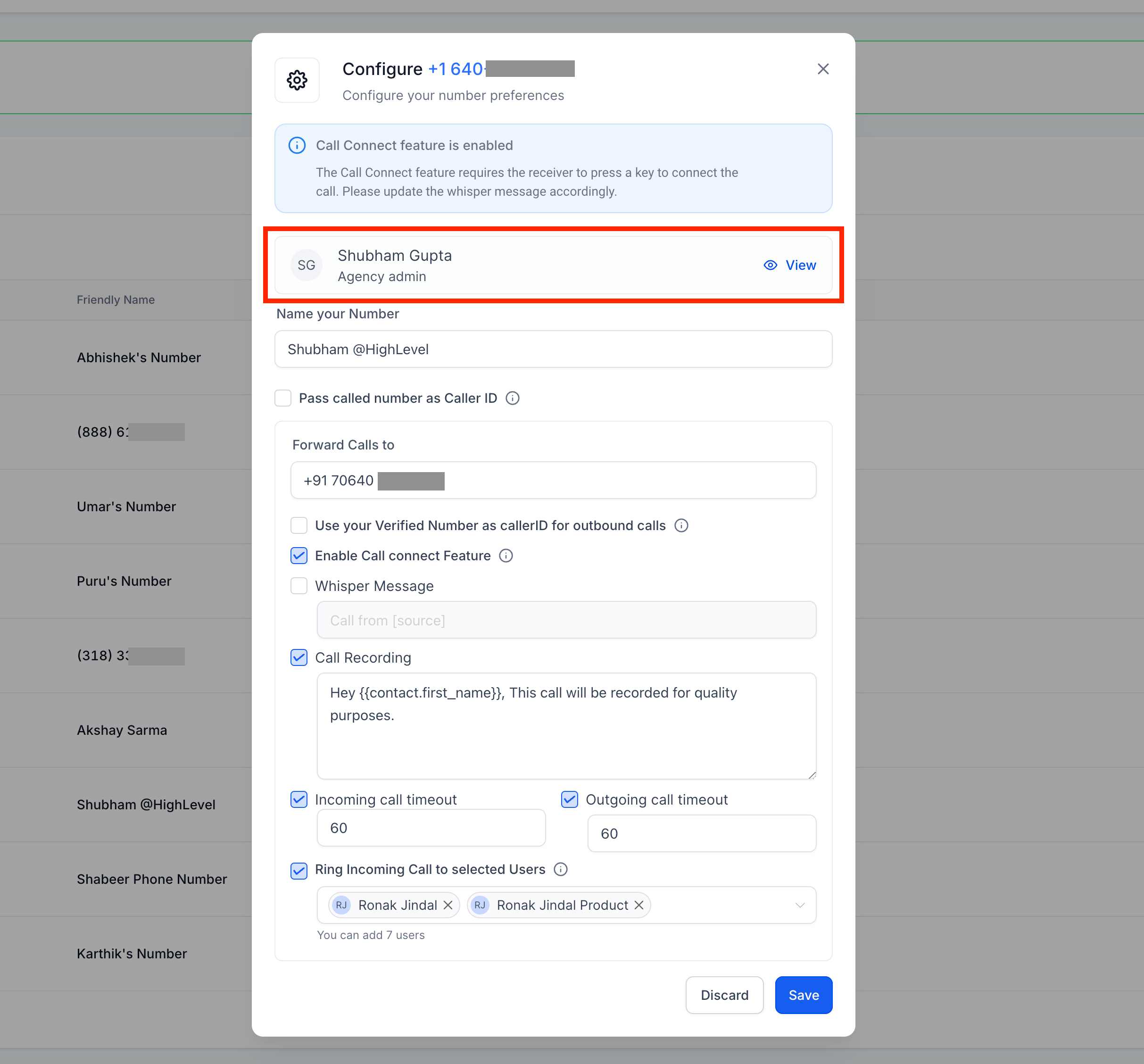
Under account > Settings > Phone Numbers > Edit configuration, you will now be able to see the User linked to this Phone Number as shown in the screenshot above. If there's a Workflow linked to the Phone Number, you will see it under the same option as shown in the screenshot below.
Some settings are disabled because they are configurable under Workflow options or not available to use because the number is linked to a Workflow.
The linked User is also visible under Sub-account > Settings > Phone Numbers > Number Info
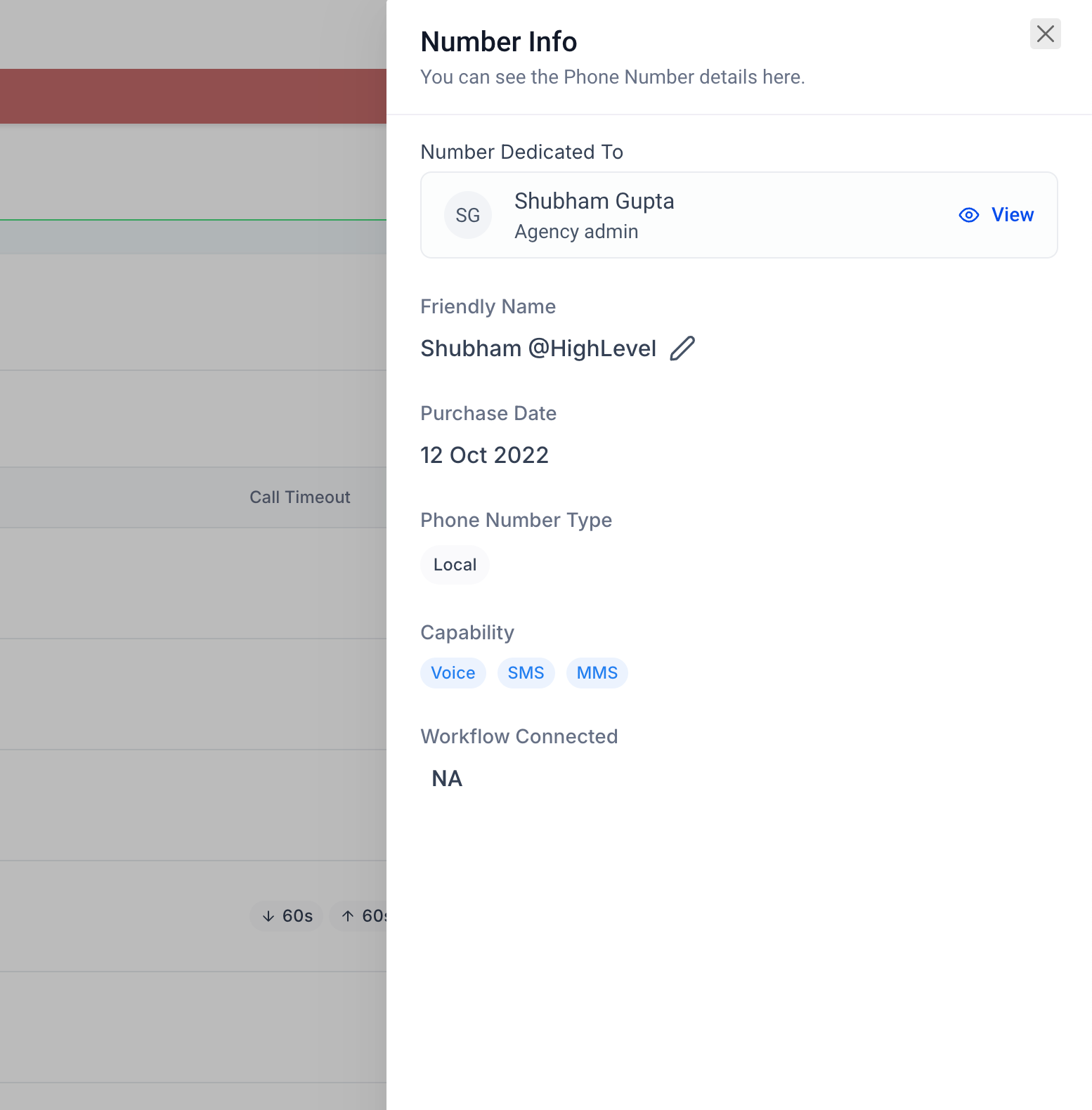
IVR Work Flow Calls - We will now show the caller name on the web app when the call is forwarded from IVR/Workflow. Earlier, we used to show 'IVR' and not the caller name.
Call Connect - In case of call connect being enabled and the agent doesn't press a button after receiving the call, we used to disconnect the call instantly. Now, we will play a message that no input was detected and the end the call.
Bug Fixes
Trigger "Call Status" - This trigger was fired twice for single calls in some edge cases, this has been fixed to fire once per call.
Call Reporting - Some calls ended with a "Ringing" status and were never updated with the final status, this has been fixed for the new calls.